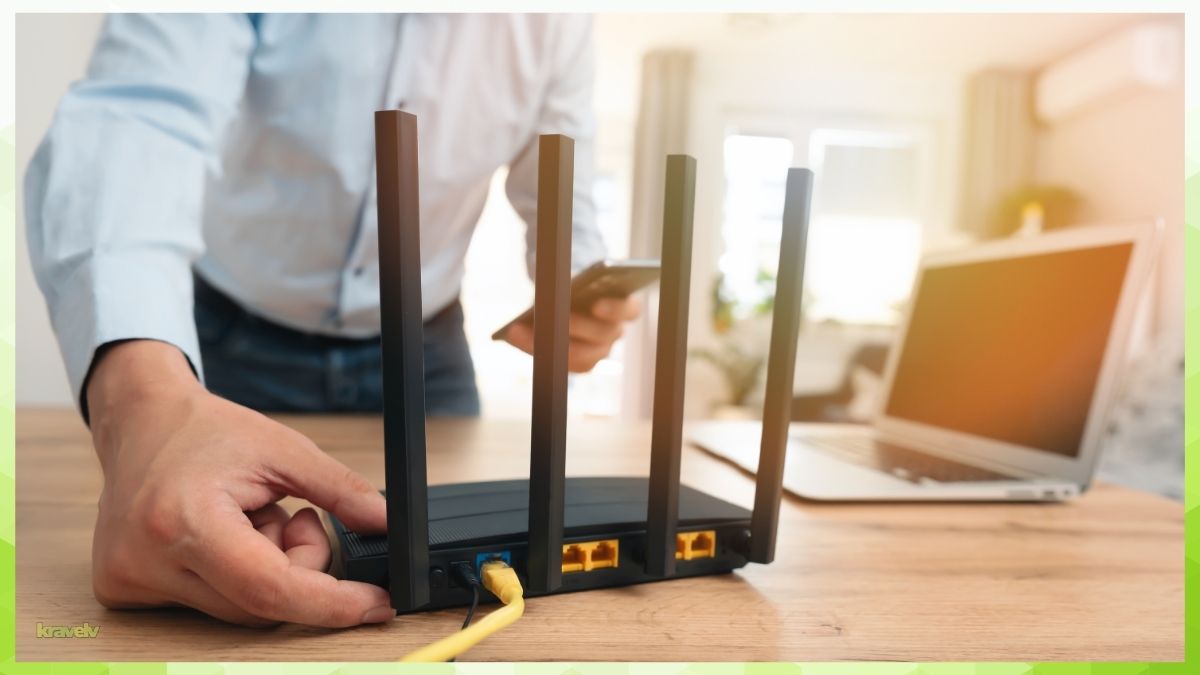Last Updated on April 13, 2025 by Kravelv Spiegel
You don’t need to be a tech expert to know when your internet isn’t cutting it. Whether you’re dropping out of meetings, dealing with buffering videos, or waiting forever for files to upload, slow Wi-Fi can turn a productive workday into a frustrating mess. But most people assume the only solution is to upgrade their internet plan—when in reality, small changes at home can make a huge impact. If you’re ready to improve home internet without overpaying or overcomplicating things, here’s where to start.
💡Key takeaways:
- Proper router placement, hardware upgrades, and software updates play a key role in improving home internet speed.
- Managing bandwidth usage through smart settings, wired connections, and scheduling prevents slowdowns during work hours.
- Tools like mesh Wi-Fi systems and dual-band routers help eliminate dead zones and improve overall coverage.
- Sometimes the only fix is upgrading to a faster internet plan or switching to a business-class connection.
1. Test Your Current Internet Speed
Before making any changes, you need a baseline. Use free tools like Speedtest.net, Fast.com, or Google’s own speed test.
Check these metrics:
- Download speed: Affects streaming, loading webpages, and downloading files
- Upload speed: Key for video calls, sending emails with attachments, or uploading to the cloud
- Ping (latency): Impacts responsiveness during real-time activities like video conferencing
Compare your results to what your provider promises. If you’re paying for 200 Mbps and getting 30, there’s a problem.
2. Router Placement: Location Matters
Where you place your router makes a big difference. Wi-Fi signals get weaker with distance and are blocked by walls, appliances, and even furniture.
Optimize placement:
- Put your router in a central, open location—ideally at eye level or higher
- Keep it away from thick walls, aquariums, and metal surfaces
- Avoid placing it in a cabinet or behind electronics
If your office is in a far corner of your home or on a different floor, your router might be out of reach. This is one of the most common causes of a weak signal.
3. Update Router Firmware Regularly
Outdated firmware can slow your connection and expose your network to security risks. Router manufacturers release firmware updates to improve performance and stability.
To update:
- Log into your router’s admin panel (usually by typing 192.168.1.1 or 192.168.0.1 into your browser)
- Look for a firmware or software update option
- Follow the instructions to install the latest version
If your router is over five years old, it might be time for an upgrade. Newer routers offer better range, speed, and support for more devices.
4. Use Ethernet for Critical Devices
Wi-Fi is convenient, but Ethernet is king when it comes to speed and reliability. If you can, plug your work computer directly into the router using an Ethernet cable.
Why this helps:
- Zero interference from walls or other devices
- Lower latency and faster speeds
- Better experience on video calls and large file transfers
If running a cable isn’t feasible, consider powerline adapters that use your home’s electrical wiring to transmit data.
5. Control Bandwidth Usage
Your internet is a shared resource. Multiple devices streaming, gaming, or updating at once can kill your speed.
Solutions:
- Schedule heavy-use tasks like game downloads or software updates for off-hours
- Ask household members to limit streaming during work hours
- Use your router’s QoS (Quality of Service) settings to prioritize work-related apps like Zoom or Slack
- Close unused apps, tabs, and devices while working
6. Connect to the 5GHz Band When Possible
Modern routers offer both 2.4GHz and 5GHz bands. The 5GHz band is faster but has a shorter range. The 2.4GHz band reaches farther but is more crowded and slower.
Use 5GHz if:
- You’re close to the router
- You want higher speed for video calls or streaming
Some routers let you name each band differently (e.g., “HomeOffice_5G”), making it easier to choose.
7. Use Wi-Fi Extenders or Mesh Networks
Dead zones are common in larger homes or those with unusual layouts. Wi-Fi extenders can help, but mesh systems are better for consistent, whole-home coverage.
What to consider:
- Extenders: Cheaper, but may reduce speed
- Mesh systems: More expensive, but offer better speed and seamless roaming
Top-rated mesh systems include Google Nest Wi-Fi, Netgear Orbi, and Eero.
8. Secure Your Network
Slow speeds could mean someone else is using your network. An open or weakly secured Wi-Fi can be an open invitation for freeloaders.
Steps to secure it:
- Use WPA3 encryption (or WPA2 if your router doesn’t support WPA3)
- Set a strong, unique password
- Change the default admin login
- Regularly check the list of connected devices through your router’s settings
9. Optimize Your Device Settings
Sometimes the issue is on your device, not your network.
Quick fixes:
- Restart your computer or phone regularly
- Keep your operating system and network drivers updated
- Disable background syncing (like Dropbox or Google Drive) during calls
- Close unnecessary browser extensions
Consider using a Wi-Fi analyzer app (like NetSpot or WiFi Analyzer) to check signal strength and detect channel interference.
10. Upgrade Your Internet Plan
If you’re doing all the right things and still struggling, your plan might be the bottleneck. Many basic plans aren’t built for multiple users or remote work needs.
Look for plans with:
- At least 100 Mbps download and 20 Mbps upload for a single remote worker
- Higher upload speeds (critical for video calls, cloud work, and file uploads)
- No data caps
Shop around—new customers often get better deals than long-term ones. Use that to negotiate a better rate.
11. Consider Business-Class Internet
If you’re self-employed or running a business from home, business internet could be worth the investment. These plans often come with:
- Symmetrical upload/download speeds
- Dedicated customer support
- SLAs (service level agreements) with uptime guarantees
It costs more, but it pays for itself in productivity and peace of mind.
12. Bonus: Smart Device Management
Smart home devices—like speakers, thermostats, and cameras—can eat up bandwidth without you realizing.
To manage them:
- Move IoT devices to a guest network
- Schedule updates during off-hours
- Disable unnecessary features or apps
Keeping work and non-work devices on separate networks can also help with stability and security.
Frequently Asked Questions (FAQs)
1. How can I improve home internet speed without upgrading my plan?
You can reposition your router, switch to a wired connection, reduce interference, and use bandwidth management tools to boost performance.
2. Does router placement really affect internet speed?
Yes—placing your router in a central, elevated, open location can dramatically improve Wi-Fi signal strength and coverage.
3. Can smart devices slow down my home internet?
Absolutely. Smart TVs, speakers, and IoT devices use bandwidth and can impact performance, especially during work hours.
4. What tools help improve home internet across a large space?
Wi-Fi extenders and mesh systems are great for boosting coverage in larger or multi-story homes where signal drop-off is common.
5. When should I upgrade my internet plan to improve home internet?
If you’ve optimized your setup but still experience slow speeds, especially with multiple users, it might be time to move to a higher-tier plan or business service.
Final words
Optimizing your home office internet isn’t just about buying new gear. It starts with understanding your current setup and making smart adjustments—router placement, bandwidth prioritization, and security all matter.
But if you’ve done all the above and still deal with lag, it may be time to invest in a faster plan, better hardware, or a mesh system. Think of your network as essential infrastructure, not just a convenience. A few tweaks today can save you hours of frustration down the road.